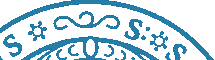Please disable Adblockers and enable JavaScript for domain CEWebS.cs.univie.ac.at! We have NO ADS, but they may interfere with some of our course material.
Windows und Linux
cc_win_and_linux
Restore Windows MBR and Bootloader
Boot Linux and make sure you’ve a working Internet connection and type following on the terminal/konsole.
1. Solution
sudo apt-get install syslinux
if the package got installed use following to write the MBR.
sudo dd if=/usr/lib/syslinux/mbr.bin of=/dev/sda
2. Solution
sudo apt-get install mbr
if the package got installed use following to write the MBR.
sudo install-mbr -i n -p D -t 0 /dev/sda
Common for both
Replace sda if you want to install the MBR to a different drive. Take a look at your hard disks with sudo fdisk -l if you’re unsure. Finally reboot and your windows should boot.
Dual boot using EasyBCD
from http://www.ehow.com/how_6870451_add-linux-windows-boot-manager.html (March 2011)
- Install Windows and Linux: Configure the Windows partitions, and install Linux if you haven't already. Open the "Start Menu" and select "Control Panel." Click on "System Maintenance," "Administrative Tools" and "Computer Management," then click the arrow next to "Storage" to expand the storage menu. Click "Disk Management" to display a list of available partitions in the window on the right. Right-click on the main partition, usually called "OS (C:)," and select "Shrink volume." Windows will calculate the suggested amount of space to re-partition. Press the "Shrink" button to complete the process. Insert the Linux installation CD into the computer, and restart the computer, booting from the CD-ROM. Follow all of the prompts to install Linux in the newly freed space on the hard drive.
- Boot the computer into Linux using the GRUB bootloader on startup. Navigate to "Applications," "Accessories" and "Terminal." Type "sudo gedit /boot/grub/menu.lst" at the prompt, and press "Enter." Open a blank document in your preferred text editor, and copy the contents of the file in the terminal window between "## ## End Default Options ##" and "### END DEBIAN AUTOMATIC KERNELS LIST" into it. Save the file to a location accessible from Windows.
- Restart your computer, choosing to boot into Windows. Download EasyBCD. Double-click on the downloaded file to install and run the program.
- Click on the "Manage Bootloader" button in the menu on the left side. Select the "Reinstall the Vista Bootloader" radio button before clicking the "Write MBR" button. This replaces GRUB with the default Windows MBR, but doing so removes Linux from the boot options at startup.
- Add Linux to the Windows MBR by clicking the "Add/Remove Entries" button in the left menu and selecting the "NeoGrub" tab in the "Add an Entry" window on the bottom right side of the screen. Click the "Install NeoGrub" button. Once installation has been completed, select "Configure" to edit the boot record options. Choose to open the file with your preferred text editor.
- Open the file you saved in Step 2 containing the information about the Linux partitions. Copy the contents of that file into the file opened by EasyBCD. Save your changes, and close the file.
- Re-boot the computer again. Two boot options will be presented at startup. Choose the "NeoGrub Bootloader" to boot into Linux.
Letzte Änderung: 25.03.2011, 08:50 | 535 Worte