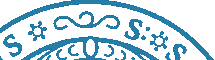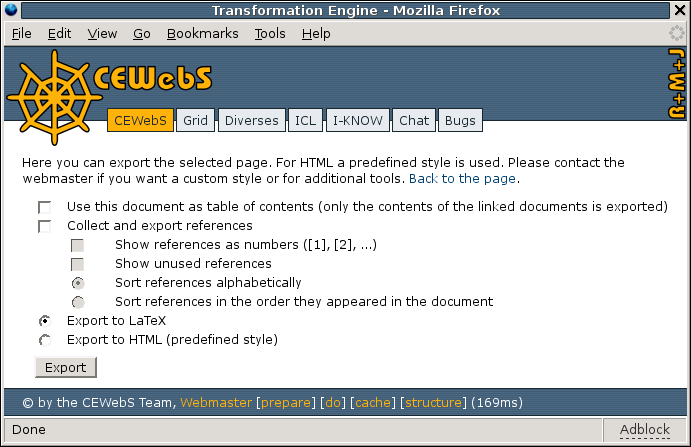Please disable Adblockers and enable JavaScript for domain CEWebS.cs.univie.ac.at! We have NO ADS, but they may interfere with some of our course material.
Didaktiki
implements a WIKI as a CEWebS (Cooperative Environment Web Service). The markup of is similar to «MediaWiki», but differs in some nuances from MediaWiki.
Absätze
Jede neue Zeile (CR/LF) erzeugt einen neuen Absatz. D.h., um einen Absatz zu schreiben, beginne ich eine neue Zeile, schreibe den gesamten Inhalt, und lasse den Browser die Zeilen automatisch umbrechen.
Will ich einen größeren Abstand zwischen zwei Absätzen, füge ich eine Leerzeile ein. Diese darf kein Leerzeichen enthalten, da sonst eine leere Box entsteht.
Boxen
Diese Box wird einfach dadurch erzeugt, dass die Zeile mit einem Blank (Leerzeichen) beginnt.
Links
Making links to other locations on the web works by inserting
[ http://www.ruby-lang.org|description] (without the blank after "[")
mailto: links work by inserting
[mailto:et@cewebs.org|description]
Creating new WIKI-keywords (new documents/pages in the WIKI) is as simple as writing
[[keyword]]
The resulting link is red when the linked document does not exist. It turns to blue when content was added and saved.
Making internal links (referencing WIKI-keywords) works similar to creating
[[keyword|description]]
[[keyword#section_1|description]]
The keyword is the name of the existing WIKI-site. The section_? (anchor) is optional and the digit ? to refer a certain caption is the number of the heading within this document.
Example: Heading "Links" has the number 3, because we start counting from 0.
Internal Link looks like: Links
Code:
[[Didaktiki#section_3|Links]]
Headings
Headings work as expected:
== heading
=== sub-heading
==== sub-sub-heading
Other basics
/*WIKI syntax expression*/
A comment. The expression inside is not processed by the WIKI markup parser.
/**Invisible Comment**/
A comment. This comment can only be seen by screen readers or when editing the page.
// invisible comment which needs no white space
''emphasis''
Two single quotes. Tells the parser to print the content in italic letters.
'''strong'''
Three single quotes. Tells the parser to print the content in bold letters.
___underline___
Three underscores. Tells the parser to print the content in underline letters.
---strike through---
Three dashes. Tells the parser to print the content in strike through.
%%monospaced%%
to print text monospaced (typewriter).
!!annotation!!
This element is excluded from export. With this element the users can put comments in the text, to further ease collaboration. This should not be used as versioning instrument.
A difference to MediaWiki markup is introduced by making it possible to create indented text blocks. This is especially useful when one has to add long quotes to his documents. An indented paragraph is denoted by two leading > characters (>>).
Newlines are handled differently like they are handled in MediaWiki. Every newline has an impact on the result. To create a paragraph one can enter two newlines. More than two lines create a bigger space (although this space is not growing with more then three newlines).
Lists
Lists basically work like in MediaWiki with the exception that a newline is possible. A list is terminated when two newlines (a paragraph) occur.
A star at the beginning of a line starts a normal bullet-list. The list continues until a paragraph or a heading is found.
* a star
Two stars at the beginning of a line start a sub-list. It can only exist inside a bullet-list or numbered list.
** two stars
Three stars at the beginning of a line start a sub-sub-list. It can only exist inside a bullet-sub-list or numbered sub-list.
*** three stars
A hash symbol at the beginning of a line starts a numbered list. The list continues until a paragraph or a heading is found.
# a hash
Two hash symbols at the beginning of a line start a numbered sub-list. It can only exist inside a bullet-list or numbered list.
## two hashes
Three hash symbols at the beginning of a line start a numbered sub-sub-list. It can only exist inside a bullet-sub-list or numbered sub-list.
### three hashes
As already obvious these two list types can also be interspersed. The last list type is a definition-list. It is used by writing
;definition: description
starting at the beginning of a line. This type comes in very handy when defining concepts or terms.
Example for a bullet-list:
- A: Something sub-bullets have to be added:
- Sub 1More stuff in Sub one
- Sub 1
More A: stuff
- B: More stuff
To realize the A: continued which is obviously not possible with only the star syntax, we added ~ as a way to terminate sub-bullet-lists.
* A: Something sub-bullets have to be added:
** Sub 1
More stuff in Sub one
** Sub 1
~ A: continued
More A: stuff
* B: More stuff
Continuing a numbered list
To continue a numbered list write a hash symbol at the beginning of a line followed by the keyword "counter:" and the number of the next bullet point.
#counter: 3 /* causes starting the numbered list with bullet point number three */
This is useful if you would like to insert a picture within a bullet point - what terminates the list automatically, because it indicates a paragraph.
Examples:
Starting a new list, because a paragraph follows point two…
- point one
- point two
- point next
- point after the next
Continuing the previous list by using the defined syntax…
- point one
- point two
- point next (hier sollte es mit 3 weitergehen, das ist aber erst in der neuen=aktuellen TE möglich)
- point after the next
Syntax of this example:
Starting a new list, because a paragraph follows point two...
# point one
# point two
# point next
# point after the next
Continuing the previous list by using the defined syntax...
# point one
# point two
#counter: 3
# point next
# point after the next
Literature references
A custom addition that to my best of knowledge only exist in are the literature references. They are inspired by the way LaTeX handles them. A reference can be placed on an arbitrary page in the WIKI, by using the
[ref:identifier] reference text
syntax (starting in a new line). This reference can than be cited everywhere in the WIKI by using
[cite:identifier]
The export-system also assists this system by collecting the references from the whole WIKI and appending it to the exported document. So its wise to put all references to a central document that is not included in the export.
Images
Inserting images is modelled after adding attachments to an email. Images can be added to a document and then be used. Images from other documents are not (!) usable- Adding the images to the document is as easy as uploading them. When uploading a size restriction can also be applied. If an image exceeds this size, it is resized to meet the restriction. This is also useful for vector graphic images, as they often do not contain size information. By using ImageMagick [ImageMagick] it is possible to throw over 90 major formats at the system. Images can be used inside the page by writing
[image:name|description]
Referencing
Every image on the page can then be referenced inside the text by using
[fig:name]
Both, cites and references to images are clickable. For images the page scrolls to the image, for references one jumps to the page with the reference.
Alignment
By default images are displayed centred. To change the position you have the following possibilities:
[image-left:picture.png|description] // image = left, text = below the image
[image-float-left:picture.png|description] // image = left, text = right next to the image
[image-float-right:picture.png|description] // image = right, text = left next to the image
Tables
Tables also differ from MediaWiki. A table is created by starting a line with "|| ". At the end of each row the user has to put also a "||". Each row can span multiple lines in the input box. Each cell has to be separated by another " || ". By default the text is centered. This can be changed by using "c", "l" or "r" directly after "||". With the modifier "h" you can define a header line.
For example:
||h Name ||hc Age ||h Sex ||
|| Jürgen ||c 29 || male ||
|| Axel ||c 27 || male ||
|| Monika ||c 22 || female ||
The result:
Name |
Age |
Sex |
|---|---|---|
Jürgen |
29 |
male |
Axel |
27 |
male |
Monika |
22 |
female |
Furthermore the following vertical alignements inside cells are possible:
VT vertical top
VB vertical bottom
VC vertical center
V_ vertical baseline
If you write
NW no whitespace wrapping
lines are not wrapped when spaces are in a cell. This is an advantage when setting math formulas within cells.
For normal cells you can also use the modifiers "G" (Good), "B" (Bad) and "N" (Neutral). A table that contains a list (and a description that can be referenced with [tab:table1]) can be created like this:
||-
* Test 1
* Test 2
||B Hello ||
[border][table1:Table Description]
The result:
Color
Color |
Comment |
|---|---|
G |
Good |
B |
Bad |
N |
Neutral |
CA |
Color A |
CB |
Color B |
CC |
Color C |
CD |
Color D |
CE |
Color E |
CF |
Color F |
Tabelle 2: Colors
Dark Borders
Column width
||hS Small ||hM Medium ||hL Large ||hXL X-Large ||hXXL XX-Large||
Multi-Column
||c2 two columns || second column? ||
|| 1 || 2 || 3 ||
[border]
two columns |
second column? |
|
1 |
2 |
3 |
Multi-Row
||r2 two rows || 2 || 3 ||
|| 1 || 2 || 3 ||
[border]
two rows |
2 |
3 |
1 |
2 |
3 |
|| 1 ||r2 X || 3 ||
|| 1 || 2 || 3 ||
[border]
1 |
X |
3 |
1 |
2 |
3 |
|| 1 ||r4 X || 3 ||
|| 1 || 2 || 3 ||
|| 1 || 2 || 3 ||
|| 1 || 2 || 3 ||
|| 1 || 2 || 3 ||
[border]
1 |
X |
3 |
1 |
2 |
3 |
1 |
2 |
3 |
1 |
2 |
3 |
1 |
2 |
3 |
1 |
2 |
3 |
Alignment
Tables are displayed centred by default, when they have a description. Otherwise you can use the markup [center] (combined with the markup [border] or alone) to change the position from left hand side to the middle.
|| content ||
[table1:Table Description]
|| content ||
[border][center]
Monospaced Text
There is also the ability to add text that is printed in monospaced letters. This is especially useful when one wants to add source code to a document. Every line with a space as the first letter is printed monospaced, multiple successive lines following this rule are interpreted as block. Example:
people.each do |person|
puts person + ' has an IQ of ' + rand(200)
end
Mathematical Formulas
Didaktiki implements a part of itex2MML. Some fonts lack different symbols (depending on the system you are working on).
Therefor I wrote a small Didaktiki itex2MML Documentation to show what is displayed and what not.
has support for mathematical formulas through LaTeX syntax. There is support for both, inline (denoted by $)
Use a formula ($R_{2}=(\left\lbrace A,B,C,D,E,F,G \right\rbrace, F_{2})$) inside a sentence.
results in: Use a formula () inside a sentence.
and block formulas (denoted by \[ and \]) put on a single line
\[\sum_{n=1}^\infty \frac{1}{n} \infty\]
which displays as
It is also possible to reference block formulas by giving them a label, like in the following example:
\[my sum:\sum_{n=1}^\infty \frac{1}{n} = \infty\]
You can now reference it in the text by writing
Yada yada [formula:my sum] yada shebang.
Important: To use this functionality you need to use a MathML enabled browser AND Tranformation Engine. Please ask your CEWebS Admin to get an engine that supports MathML. Firefox supports MathML out of the Box, Internet Explorer through the MathPlayer Plugin. Be aware that using a MathML enabled Engine means that everything is XHTML 1.1 Strict conformant, which is not exactly working in every browser.
Additionally MathML will not work with Opera and Konqueror.
Table of Contents
On every Page you can insert a table of contents for inter-page navigation. You can jump to all headings.
[toc]
or
[tableofcontents]
Compartments
First the corresponding wiki-service has to be configured (only managers may do this) to allow group, team or person oriented wikis (on the admin page).
There are three values for each type: no, public and private.
- no: no wikis for either groups, teams or persons.
- public: wikis are public readable, only the owner(s) (group, team or person) are able to edit the corresponding pages.
- private: only the owner(s) are able to read and edit the corresponding wiki.
Afterwards you may insert the following compartment commands on every page of your :
[user-compartments] all persons
[user-compartments:g1] all persons in group 1
[team-compartments] every group and every team
[team-compartments:g1] every team of group 1
[group-compartments]
A must: if there is more than one possible group, the group has to be specified in team compartments.
Exception: admins are not included.
Additionally it is possible to add named compartments to a list. They have again public or private visibility, BUT always need a list of associated users.
They can be accessed with:
[compartment:Name|Description]
As soon as you configure user-, team- or group-compartments to be accessible, they are also individually available and accesible by automatically generated names:
[compartment:g1|Group 1]
[compartment:g1t1|Group 1, Team 1]
...
Print/Export
You can establish an HTML version of particular CEWEbS pages. List all pages you want to include in the HTML version and add
[export-html-index:/CEWebS/V2.0/Styles/export.php]
Example:
[export-html-index:/CEWebS/V2.0/Styles/export.php]
[[Kursziele]]
[[Kursablauf]]
The parameter has to be a link to a css that will be included in the resulting page. To export the current page you can write:
[export-html:/CEWebS/V2.0/Styles/export.php]
A second export format is LaTeX. The result is a ZIP File with all included pages as individual .tex documents plus an Image directory. The syntax is consistent with the HTML export:
- [export-latex-index] for exporting all sub-pages.
- [export-latex] for exporting the current page.
Links
Documentation
- ImageMagick
- ImageMagick Studio LLC: "ImageMagick". «http://www.imagemagick.org» [last access July 7, 2010]
Letzte Änderung: 24.10.2015, 17:27 | 2212 Worte